Cloud Unified NAS for VMware VSAN
The no-compromise software-defined VMware vSAN NAS
SoftNAS Cloud NAS for VMware vSphere storage management enables companies to manage data storage in both on-premise and virtualized environments.
Software-defined NAS filer for unified NFS, CIFS, iSCSI, and Cloud Storage with VMware VSAN
VMware Virtual SAN (VSAN) delivers hyper-converged SAN storage, built upon VMware ESX hosts with SSD and disk media, which is great for running VMs on local, clustered storage. Many applications require additional file-sharing capabilities traditionally delivered as “NAS” features (e.g., deduplication, compression, scheduled snapshots, writable clones, replication, etc.).
These application architectures require file sharing via NFS and CIFS/SMB protocol, along with Active Directory Integration and granular Windows access controls. And in today’s cloud-based world, convenient access to highly durable off-site cloud storage is required for secure archiving and mass cloud storage.
SoftNAS Cloud NAS vSAN Storage
Need large-scale Windows CIFS file-sharing or a large-scale NFS server?
No problem. SoftNAS leverages VSAN as primary storage, making it highly available with additional NAS features as unified storage via NFS, CIFS, and iSCSI.
SoftNAS VMware NAS complements VSAN with the requisite NAS feature set, combined with unified storage access via NFS, CIFS/SMB with AD integration. It extends the VMware environment to include highly durable Amazon S3 cloud storage, up to 16 petabytes of secure off-site cloud storage per SoftNAS NAS filer.
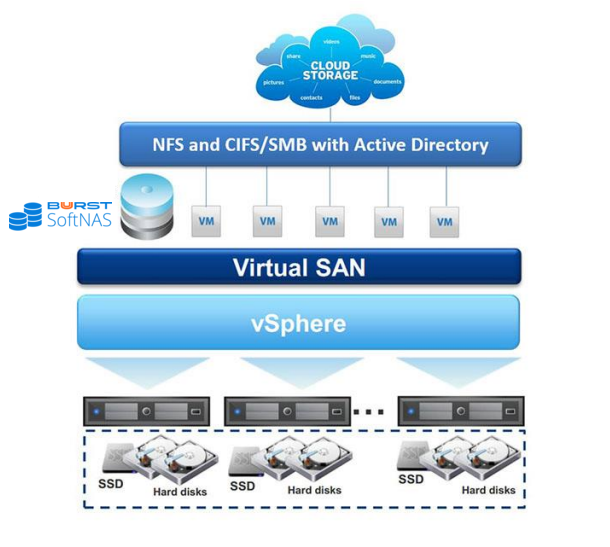
How it Works
SoftNAS Cloud NAS runs as a virtual appliance on VMware ESX. The SoftNAS Cloud VM is allocated clustered storage from VSAN, which is organized into a storage pool. Volumes are allocated from the pool and shared as NFS exports and CIFS/SMB shares. Active Directory Integration provides authentication and authorization based upon AD users and groups, and the POSIX file system ZFS on Linux provides granular access controls for Windows security.
For cloud disk access, one or more Amazon S3 buckets are transformed into SoftNAS Cloud Disks and assigned to storage pools, where they also become available for easy access via NFS, CIFS, and iSCSI by VMware hosts, Windows and Linux VMs, applications, and end-users in need of encrypted, secure cloud storage for off-site backups, archival and other mass storage uses.
Cost Management
Save 30-80% by reducing amount of data to store
- Enable Block Storage
- Data Deduplication & Compression
Performance
Increase data performance without expanding storage required
- Multiple Storage Types
- Striping Disks
- Private Storage
Control & Security
Supporting major protocols including iSCSI, CIFs/SMB, and NFS
- Snapshots and Rollbacks
- Large-scale Windows Filer & NFS Server
SoftNAS Virtual NAS on VMware enables organizations of all sizes to leverage their existing investment in VMware platforms and tools to deploy powerful software-defined storage capabilities. SoftNAS supports all VMware-compatible storage media and network hardware and is compatible with all private, public, and hybrid cloud platforms. This flexibility has driven customer interest from industries that often face limited IT capital resources, ranging from small-to-medium businesses, educational institutions, government entities, media or publishing companies, and service providers.
Buurst offers SoftNAS Free Trial on VMware
Create affordable, powerful private and hybrid cloud storage solutions combining the power and flexibility of software-defined VSAN and SoftNAS Cloud NAS on VMware in just minutes!
Use this simple, step-by-step checklist to set up and configure the SoftNAS instance on VMware.
- Login to your VMware vSphere client with your credentials.
- Download the SoftNAS OVA and save it to the host it will be installed on
- Login to your vSphere client and select the ESXi that you will be using. Click “File” from the navigation bar and then “Deploy OVF Template.” Click “Browse” to locate the SoftNAS OVF and select it.
- Click “Next,” then select “Next” again on OVF Template Details. Select the host you want to deploy on and select “Next.” Select a resource pool and then click “Next.”
- Select your destination storage and click “Next.” Select a disk format and click “Next.” Select a network for your VM to use.
- Click “Finish.” The SoftNAS VM will be deployed after a short interval.
