Get Your Free SoftNAS Cloud NAS Trial Started on VMware
Use this simple, step-by-step checklist to set up and configure a free SoftNAS Cloud NAS instance on VMware.
Get Your Free SoftNAS Cloud NAS Trial Started on VMware
Use this simple, step-by-step checklist to set up and configure a free SoftNAS Cloud NAS instance on VMware.
SoftNAS Cloud NAS Free Trial on VMware
Use this simple, step-by-step checklist to set up and configure the SoftNAS instance on VMware.
- Login to your VMware vSphere client with your credentials.
- Download the SoftNAS OVA and save it to the host it will be installed on.
- Login to your vSphere client and select the ESXi that you will be using. Click “File” from the navigation bar and then “Deploy OVF Template.” Click “Browse” to locate the SoftNAS OVF and select it.
- Click “Next,” then select “Next” again on OVF Template Details. Select the host you want to deploy on and select “Next.” Select a resource pool and then click “Next.”
- Select your destination storage and click “Next.” Select a disk format and click “Next.” Select a network for your VM to use.
